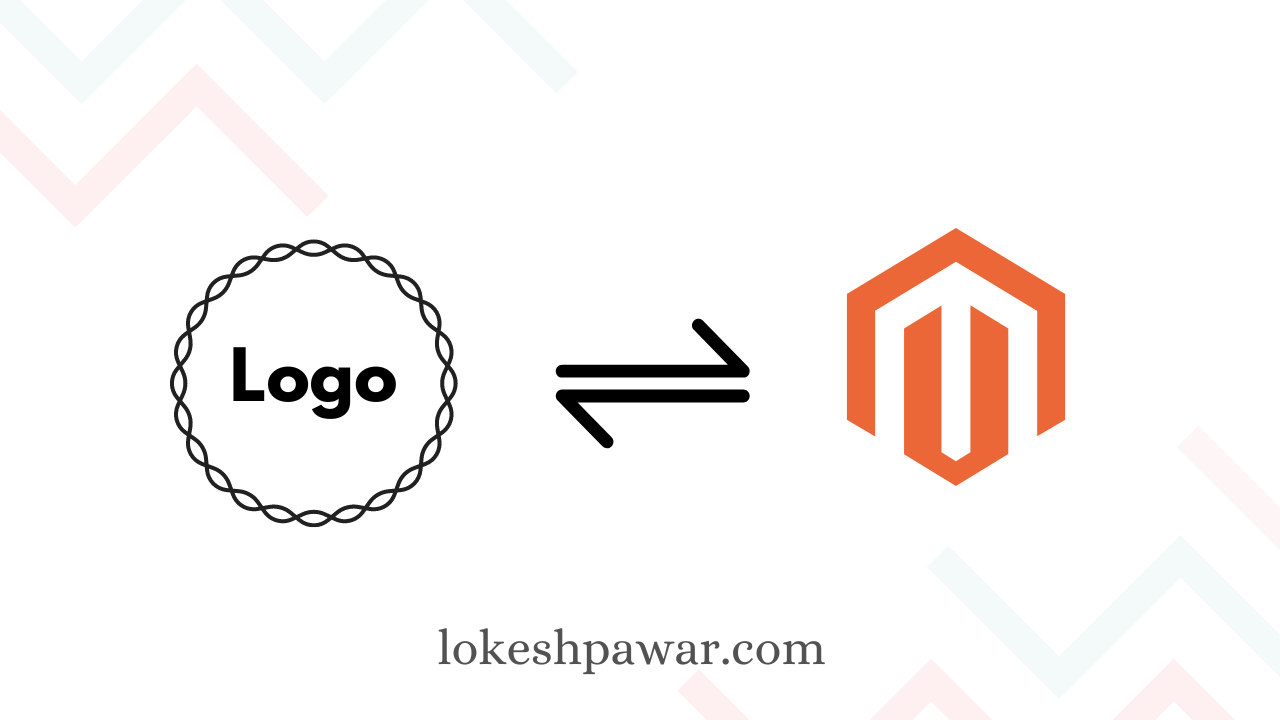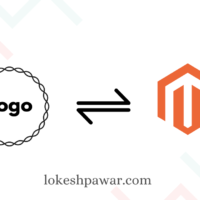In the busy world of online shopping, it’s really important to make your online store unique so it stands out from the competition. A big part of how your store looks is its logo – that’s the picture or symbol that helps people recognize your brand. If you use Magento 2, a popular tool for online stores, there are different ways to change your logo. In this article, we’ll show you simple methods to do this. It doesn’t matter if you’re a tech expert who likes using code or someone who manages things through the dashboard – we’ve got easy ways for both.
Change Logo from Admin Panel
Changing the logo through the admin panel is a user-friendly approach that doesn’t require coding skills.
For Magento 2.0.x
- Log in to your Magento 2 admin panel.
- Navigate to Stores > Configuration > General > Store View > Header
For Magento 2.1.x and above
- Log in to your Magento 2 admin panel.
- Navigate to Content > Configuration > Select Your Current Theme > Header
- Click on the Logo Image Upload button and select your new logo file. (You can only select png, jpg, jpeg and gif image file types for logo.)
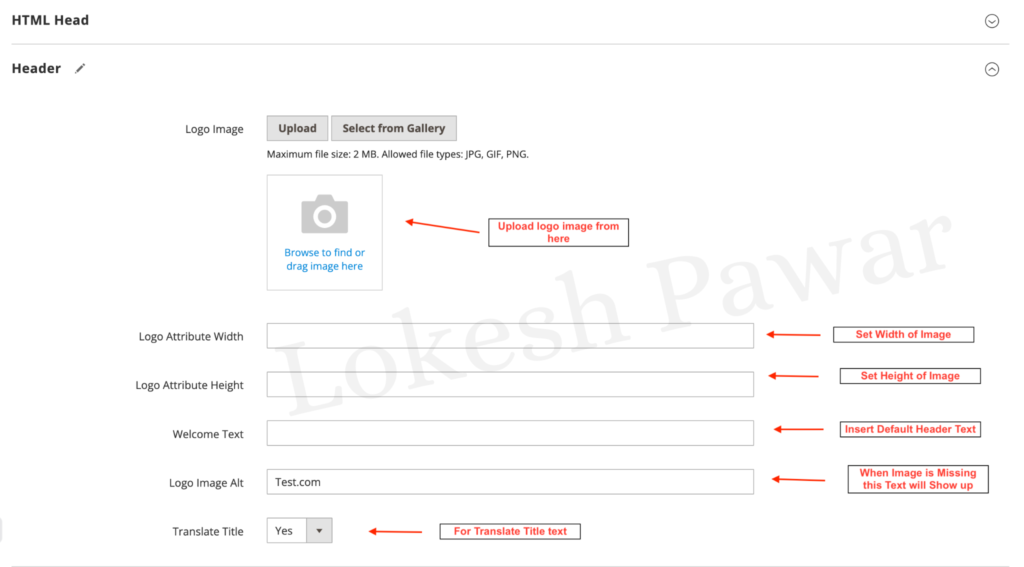
- Logo Image: Click on the ‘Upload’ button to upload a new logo.
- Logo Image Width: You can enter the image width here.
- Logo Image Height: You can enter the image Height here
- Welcome Text: Enter a custom welcome text for your store.
- Logo Image Alt: Enter the image alt text here.
- Translate Title: For Translate Title text
- Save
Clear the cache – php bin/magento cache:flush
Thank you for reading my Article! Feel free to share your thoughts or ask any questions in the comments section below and spread the word by sharing. Your engagement is appreciated!